*PLEASE READ CAREFULLY
Windows 10 April 2018 Update problems and issues with fixes
How To Fix Without Reset or Clean Install
This is a new major update of Windows 10. As you know this version is Windows 10 version 1803. Now every windows pc getting bugs and lags before getting windows revolutionary feature. Windows 10 version 1803 has a new latest great features as you already know Time Line, Nearby and etc. We can tell this version is the best platform for play games.
Windows 10 KB4103721 bricks PCs and the installation results in a black screen on a number of systems. KB4103721 is the first patch for Windows 10 April 2018 Update and it was supposed to fix all the reported issues.
Let's See How Can Fix Black Screen With Cursor or Without Cursor.
Step 01) You have to go to the safe mode boot up.
Let's see how to do it.
How to go to the safe mode
- Turn off the computer. For that Hold the power button up to 10 seconds. after off the computer do following steps.
- Power on the computer and the logo appears on the display hold again the power button and off the computer. Repeat this step up to 3 or 4 times. Don't worry this didn't get the hurt your computer hardware.
Step 02) Now you can see windows automatic repair.
Next Go to Advanced Options
and After you can see the following screen. Do following steps.
Next, Find the Startup Repair in Advanced Options. And Click Startup repair and
Next Click Restart.
After Restarting now you can see the following screen and click number 4 or f8 to go to the safe mode.
Step 02) Now you can boot safe mode. When you in safe mode you can see "Update couldn't installed. Undoing changes" message. If after that msg windows goes to restart you must do step 01 to go safe mode again. After that, if needed you need to uninstall current on board all graphics drivers.
Step 03) After That Restart windows.
Post by Gihan Sameera | Email: Sameera.ctv@gmail.com | Contact: +94755888115
Next Lesson: How to install windows 10 April update Cumulative update Successfully (RESOLVED)
This lesson Brought to you by


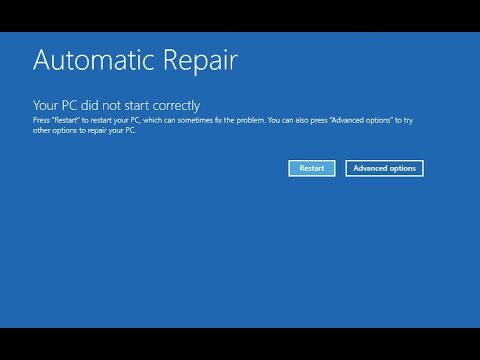


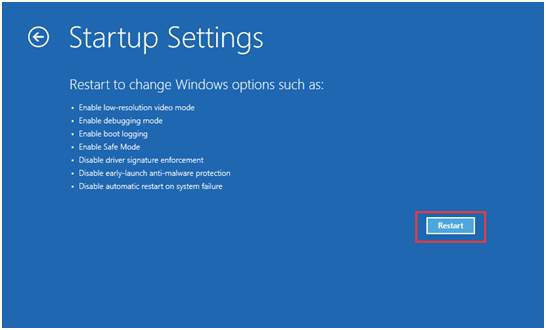








EmoticonEmoticon